6 Tiktok Video Editing Tips
Virlo Team
Boost your content with these 6 tiktok video editing tips to grab attention, increase engagement, and make every post stand out.
Updated on:
Boost your content with these 6 tiktok video editing tips to grab attention, increase engagement, and make every post stand out.
Oct 11, 2025
When you are learning how to Get Started as a Content Creator, the way you edit a TikTok often decides whether your clip gets likes or gets swiped past. Do you struggle with timing your cuts, choosing the right beat, or adding captions and transitions that actually hold attention?
This guide gives clear TikTok video editing tips—on pacing, jump cuts, sound selection, on-screen text, effects, filters, and hooks—to help you find trendy content ideas and improve engagement.
To help with that, Virlo's virality analysis tool spots rising sounds, popular formats, and the edit choices that drive views so you can plan edits, captions, and hooks with more confidence.
Table of Content
What Goes Viral on TikTok

1. Relatable Moments That Create Instant Connection
Relatable clips show small, everyday feelings or scenes viewers recognize right away. Use a strong hook in the first one to two seconds, like a short caption that sets the situation. Film close-up expressions and tight framing so emotions read on a phone screen. Edit with quick cuts and jump cuts to tighten timing, sync cuts to the beat of the audio, and add captions that hit the punch line at the moment of highest reaction. Captioning and subtitles increase watch time and make the video accessible, which helps the For You Page algorithm serve it more widely. Ask yourself what tiny frustration or joy you can show that other people will type the same comment.
2. Transformation Clips That Reward Attention
Before and after videos work because viewers see an apparent change. Start with a blunt before shot, then use a match cut, wipe, or speed ramp to reveal the after moment. Layer in color grading to emphasize the difference, and use text overlays to show time elapsed or tools used. Keep the edit tight so the reveal lands quickly. Use music that builds and then resolves at the reveal to boost emotional payoff and retention. Consider a split screen or time-lapse to show the process without a long runtime. What easy transformation could you film this week and edit with a dramatic reveal?
3. Short Tutorials and How-To Clips People Save
Teach one compact skill per video. Break the clip into numbered steps using on-screen text and captions timed to appear as you perform each action. Use close-ups for detail, B-roll for context, and a voice-over or clear captions for clarity. Trim pauses and speed up repetitive parts, maintaining a normal speed for key steps so viewers can follow. Add overlays showing tool names, presets, or app names like CapCut or InShot when you discuss editing techniques. Tutorials with clear takeaways get saves and shares, which improves reach. Which simple trick can you teach in under thirty seconds?
4. Mini Vlogs and Short Stories That Hold Watch Time
Tell a compact story with a hook setup and payoff. Open with the scene or line that raises a question. Use cutaways and jump cuts to compress time, and place captions at beats to guide viewers through the narrative. Use sound design and music to build tension and release at the payoff. Keep scenes short and switch angles to maintain momentum. Add on-screen timestamps or little chapter markers to signal structure and help retention. Could you turn a single awkward or funny event into a sequence of short shots?
5. Trending Challenges and Format Remakes That Catch Waves
Repeatable formats and audio trends boost discoverability when you act fast. Match the timing and rhythm of the original trend, then add your unique angle, whether that is humor, a twist, or a niche skill. Use trend tracking in the app and save promising audios so you can edit a quick rough cut. Templates in editing apps speed up the process, while custom color grading and text timing make the clip yours. Use the right hashtags and a clear caption that signals you are part of the challenge. What fresh angle can you apply to a trend today?
6. Duets, Stitch, and Reaction Clips That Drive Interaction
Choose a target clip that invites response and plan a clear point of view. Record your reaction with proper framing and mic levels, then use split-screen or green-screen features to place yourself next to the original. Trim both clips so the timing matches and add on-screen text to call out your take. Lower the original audio when you speak and add brief captions for emphasis. These formats encourage comments and shares because they create conversation across accounts. Which creator post would you respond to with a quick, edited take?
7. Pattern Breaks and Surprise Endings That Trigger Replays
Set up a predictable pattern, then break it with a sudden twist. Use pacing and silence to build expectation, then cut sharply or change speed at the punch line. Masking, jump cuts, and precise timing of text overlays amplify the shock. Add a looping ending or phantom frame so viewers replay the clip to catch the trick. Sound design is key: a well-timed hit or bass drop makes people stop and rewind. When could you plan a short clip that looks ordinary until the moment it flips?
11 Best TikTok Niches to Go Viral

1. Food — Mouthwatering short clips that make viewers stop scrolling
Focus areas
kitchen shortcuts, fast meals, batch cooking plans, taste tests, strange flavor mashups, and eating challenges.
What performs
Close, slow, and fast cooking shots; satisfying before and after reveals; comparisons like simple versus gourmet; hacks that save time.
Use tight framing, color grading for appetizing tones, and ASMR-style sound so viewers feel the texture.
Apply jump cuts to compress long steps, on-screen ingredient lists as text overlays, match cuts for transitions, and cut on beat to keep pacing lively.
2. Travel — Escape-driven content with strong visuals
Focus areas
Top destinations, off-the-beaten-path spots, local culture features, activity guides, scenic montages.
What performs
Footage that promises escape, shows aspirational moments, and looks polished.
Shoot wide establishing clips, then close emotional moments.
Use smooth transitions, speed ramps for reveal shots, map overlays for context, and sync music to movement so viewers feel immersed rather than just informed.
3. Product Reviews — Clear buying advice with honest demos
Focus areas
Consumer tech, skin and beauty gear, interior styling items, and kitchen gadgets are popular categories.
What performs
Short, honest takes that highlight benefits and flaws so people can decide fast.
Show product closeups, hands-on demos, split-screen comparisons, and on-screen bullet points of pros and cons.
Add callout text, B-roll of the product in use, and tight edits that foreground the main takeaway.
4. Books and BookTok — Emotion-driven recommendations that spark discussion
Focus areas
Top picks, deep genre breakdowns like romance or true crime, virtual book clubs, and short reading moments.
What performs
Personal emotion, clear reasons the book mattered, and invitations to comment.
Pair cozy visuals with quote overlays, chapter highlights, and on-screen ratings.
Use captions and text callouts to hook non-audio viewers and create room for replies and follow-ups.
5. Workout and Fitness — Practical routines people can try right away
Focus areas
At-home circuits, HIIT sets, yoga flows, challenge series, before-and-after journeys, and combined nutrition tips are included.
What performs
Motivating motion, visible progress, and workouts viewers can replicate.
Include countdown timers, rep counters, split screens for form checks, and motion graphics to explain technique.
Keep clips punchy with tempo edits, and add clear voiceover cues so someone can follow without pausing.
6. Dancing — Shareable choreography and participatory trends
Focus areas
Trending routines, original choreography, challenge remixes.
What performs
Beat-synced moves and formats people can copy.
Edit so actions match song hits, use match cuts and transitions that make the move feel cinematic, and add split-screen duet templates to encourage participation.
Short loops and clear hooks increase shareability.
7. Fashion — Visual styling that sells an idea or mood
Focus areas
Try-on hauls, outfit-building advice, seasonal styling, thrift flips, and eco-friendly fashion.
What performs
Clear before-and-after outfits, aspirational but practical looks, and novelty reveals.
Create fast outfit montages, use jump cuts for changing scenes, overlay brand or price tags, and apply consistent color grading so your feed reads as a cohesive closet.
8. Beauty and Skincare — Trustworthy routines and honest product tests
Focus areas
Step-by-step tutorials, product breakdowns, beauty hacks, long-term skin stories.
What performs
Visible improvements and real routines that build trust.
Use film close-up application clips, employ time-lapse for long routines, add slider reveals for before and after, and caption key ingredients and steps.
Use clean lighting and subtle LUTs so skin tones look accurate.
9. Lifestyle and Wellness — Small habit changes that feel personal
Focus areas
Morning and evening routines, self-care practices, mental health check-ins, habit experiments.
What performs
Intimate, usable ideas that inspire better days.
Use POV angle shots, calm ambient audio, text overlays for steps, and paced edits that mirror the routine.
Encourage interaction with questions and prompts in captions to build community.
10) Gaming — Community-first clips that show skill and personality
Focus areas
Highlight reels, strategy tips, glitch or exploit demos, reaction moments, mini reviews.
What performs
Crisp play, clear commentary, and replayable moments.
Use quick cuts to the action, zooms on key UI moments, slow motion on clutch plays, and overlay text for tips.
Keep clips framed for vertical viewing and sync highlight beats to audio.
11) Faceless Content — Editing-forward formats that hide the creator
Focus areas
Voiceover explainers, POV sequences, screen recordings, craft or build tutorials.
Why it matters
Creators who avoid showing their face can still build strong channels through editing, storytelling, and clear hooks.
Use screen capture, motion graphics, tight captions, stock imagery, and AI or natural voiceovers.
Focus on strong pacing, transparent text overlays, and brilliant jump cuts so the story reads without a presenter.
Virlo helps short-form creators crack the code of viral content through AI-powered trend analysis. Try Virlo's virality analysis tool to discover the audio, edit styles, and posting cadence that lift your reach.
Related Reading
• Highest Paying YouTube Niches
• What is Clipping
• What is Whop
• How to Clip a YouTube Video
• How to Create Youtube Shorts From Existing Video
• How to Make a Tiktok With Multiple Videos
• How to Make Reels With Existing Video
• How to Cut a Youtube Video That's Not Yours
• How to Make Faceless Tiktok Videos
• How to Cut Out Parts of a Video
• How to Make Viral Youtube Shorts
• How to Make Faceless Tiktok Videos
• How to Clip Youtube Videos for Tiktok
6 Tiktok Video Editing Tips
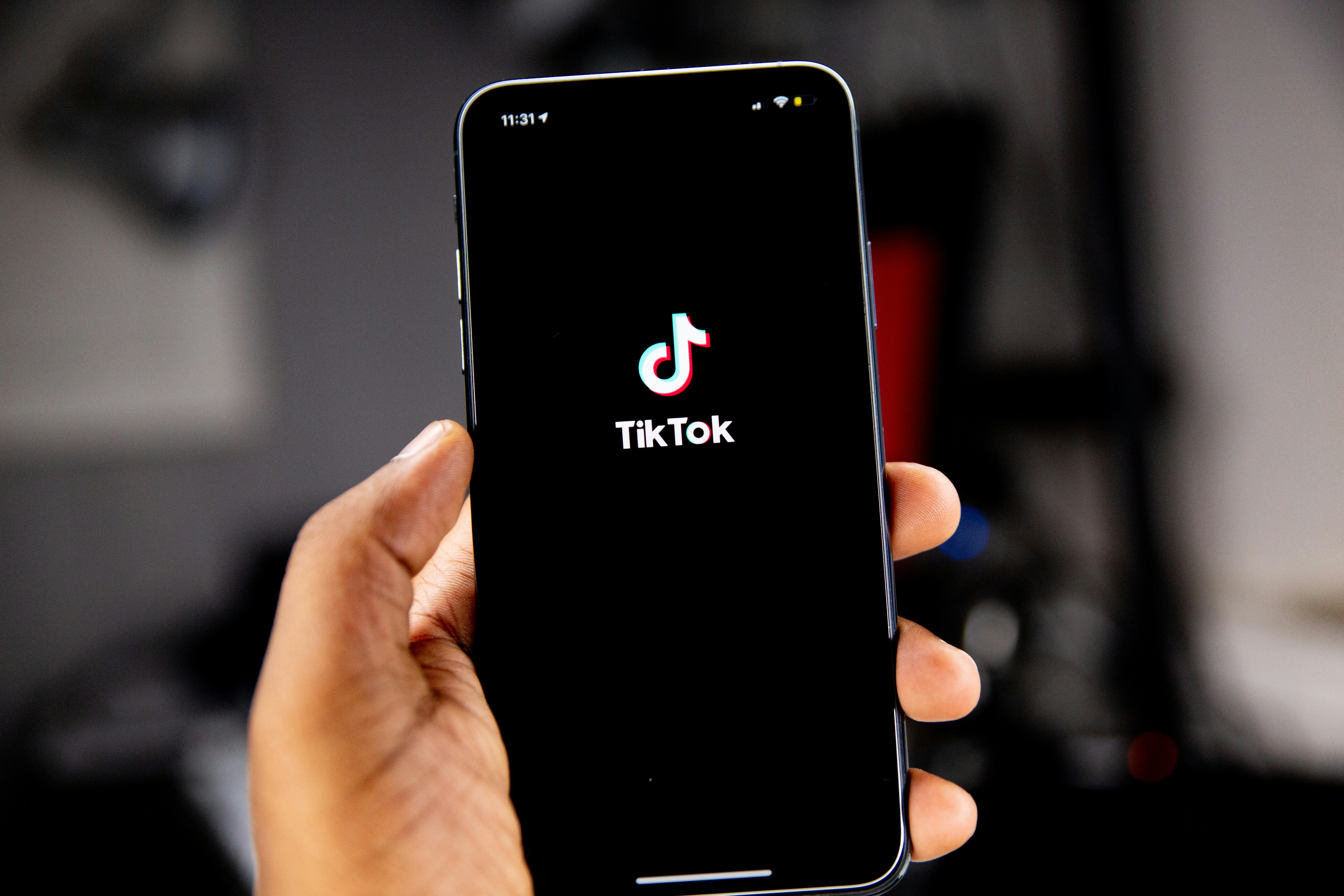
1. Virlo — AI Trend Engine to Find Winning Short-Form Ideas
Virlo uses artificial intelligence to expose patterns that drive views and shares on short-form platforms. The platform merges creator behavior data with analytics to surface repeating formats, high-engagement audio pairings, and time windows when your audience is most active.
Use Virlo to discover what combinations of clip style, sound, and caption are currently getting traction. It also suggests posting schedules and content angles that increase retention and engagement for independent creators building a side business. Want to reduce guesswork? Let Virlo point you to trends, suggest audio-video pairings, and flag topics that are gaining momentum so you can test ideas faster.
2. Master TikTok’s Native Editor — Quick, On-Device Polish That Scales
Trim and Split Clips
Import raw footage and quickly remove dead frames. Use Trim to tighten the start and end of each clip so you hit the hook fast. Use Split to create jump cuts that keep momentum and boost retention. Place cuts right after a reaction or motion so viewers stay curious.
Add Music and Sound Effects
Browse TikTok’s library for trending audio and licensed tracks. Pick a sound that matches your clip’s energy and align cuts to the beat for a more polished feel. Layer sound effects for hits, whooshes, or emphasis, and control clip volume so dialogue stays clear.
Text Overlays
Add on-screen captions to emphasize key lines or to serve viewers who watch with the sound muted. Use readable fonts, strong contrast, and concise phrasing. Try typewriter, fade, or pop animations sparingly so text guides attention without distracting from the clip.
3. CapCut — Advanced Edits Without Professional Software
Add Transitions and Effects
Explore CapCut’s transition presets to smooth scene changes or create dramatic stingers. Try spin, whip, or camera-shake transitions for action spots. Use subtle blur transitions to create stylish reveals or scene swaps that look intentional.
Layer Multiple Clips
Stack clips in the timeline to build picture-in-picture or split-screen moments. Use the Mask tool to carve shapes and blend footage for creative overlays. Motion tracking lets you anchor text or graphics to moving subjects for a professional touch.
Create Slow Motion and Speed Ramps
Use the Speed controls and custom curves to make smooth slow motion or punchy speed ramps. Ease the speed changes so movement looks natural, and decide whether to keep original audio, replace it, or add a matched sound effect.
Add Subtitles and Auto Captions
Run auto captions to generate a transcript, then correct timing and wording for accuracy—style text to match your brand: fonts, size, color, and background bars. Accurate captions raise watch time and improve accessibility.
Enhance Visuals with Filters and Color Correction
Apply film or cinematic filters and then fine-tune brightness, contrast, and saturation for consistency across clips. Use LUTs sparingly to achieve a cohesive look. Export at 1080 by 1920 and 30 or 60 frames per second for crisp vertical playback. Want deeper workflows? Check our CapCut guide for step-by-step techniques.
4. Trend-Driven Effects — Copy What’s Working, Then Add Your Twist
Use Trending Effects
Scan the Discover page and the effects carousel for current favorites like green screen or time warp scans. Apply those effects to formats that already work for you, not just because they are trending. Which effect complements your voice or niche?
Replicate Viral Transitions
Watch creators who are getting traction and analyze exactly how their cuts move. Recreate whip pans, spins, and dramatic zooms using CapCut keyframes and stabilization tools. Practice timing and camera movement so the transition looks organic rather than pasted on.
5. Text That Hooks — Craft Captions and Animated Copy That Pulls Views
Highlight Key Messages
Place short, punchy captions over the moments you want viewers to remember. Use commands, curiosity prompts, or a single surprise fact. Keep lines brief and positioned away from UI elements so viewers won’t miss them.
Animate Your Text
Use built-in text animations for quick emphasis or export animated text from CapCut for more options. Time the entrance of each line with a visual beat or action so the text feels like part of the scene rather than an afterthought.
6. Algorithm-Smart Editing — Format, Length, and Calls to Action That Drive Growth
Keep It Short and Focused
Aim for 15 to 30 seconds when teaching, demonstrating, or telling a micro-story. Front-load the hook in the first two seconds to improve retention and boost your chance of landing on For You pages.
Add a Clear Call to Action
Prompt viewers to follow, save, share, or comment with a direct line at the end of the clip or as a pinned comment. Ask a straightforward question to spark replies and lift engagement signals.
Use Vertical Format and Safe Zones
Edit in 9 by 16, and keep essential visuals inside a central safe area so captions and UI don’t cover them. Export at social-ready resolution and frame rate so playback looks native and sharp.
7. Audio Strategies — Make Sound Work as Hard as Your Visuals
Sync Edits to the Beat
Use audio waveforms to place cuts on beats and accents. Tight beat-matching creates a satisfying flow and improves perceived production value. When possible, choose audio that’s already trending for extra reach.
Add Custom Sound Effects
Drop whooshes, impacts, or ambient sounds to sell transitions and actions. Use subtle FX to amplify movement and make reactions pop without drowning the dialogue.
Which of these areas would you like a quick template or preset for first?
Related Reading
• How to Make Money on YouTube Without Showing Your Face
• Highest RPM Niches on Youtube
• How to Make Money on Instagram Without Showing Your Face
• How to Make Money on Tiktok Without Showing Your Face
• Best Faceless Tiktok Niches
• How Much Does Tiktok Pay
• Faceless YouTube Channel Ideas
• Faceless Instagram Account Ideas
• Content Repurposing Tools
• Best Content Creation Tools
• How Do Influencers Edit Their Videos
• How to Make a Horizontal Video Vertical
How to Go Viral on TikTok

1. Hook in 3 Seconds: Capture Attention Immediately
Start the clip with the most arresting frame or action. Use sudden movement, an on-screen question, or bold text overlay to stop the scroll. In editing, trim the first frame, use a fast jump cut, or add an instant zoom so the hook appears on frame one. Sync that first beat with your audio so the opening feels deliberate. Keep the camera vertical and tight on the subject to fill the phone screen and force the viewer to pause.
2. Maximize Watch Time: Keep Viewers Watching to the End
Structure each video so viewers want to see what happens next. Cut out slow sections and use quick cuts, speed ramps, and beat matching to keep pacing brisk. Edit so the ending loops naturally into the start, which encourages automatic replays. Check completion rate in analytics and rework parts that drop off early to improve retention.
3. Spark Conversation and Shares
Ask a straightforward question, invite a choice, or create a quick poll with on-screen text and captions like "What would you do?" or "Agree or disagree?" Use stickers and caption prompts to push replies. Reply to comments with video responses and pin high-quality comments to keep threads active. Which question will you ask in your next clip
4. Ride Trending Audio and Visual Effects
Use trending sounds and sound bites to boost discoverability, and align cuts to the beat for a stronger rhythm. Add popular filters, effects, or the green screen when they enhance your message, not as decoration. Check the Trending Sounds page often and jump early on tracks you can execute with clean edits and synced transitions.
5. Smart Hashtag Strategy for Discoverability
Combine wide reach tags like ForYouPage with niche tags that describe your topic, for example, FoodTok or FitnessTips. Keep tags relevant so the algorithm understands your content. Create a branded hashtag for series content and place it in the caption alongside searchable keywords to improve indexing.
6. Timing Your Posts for Peak Engagement
Use TikTok analytics to find when your followers are most active and publish during those windows, often morning and evening in your time zone. Test different posting times and compare reach and early engagement. Schedule posts to land when your audience is online and let the data guide your timing choices.
7. Stay Consistent to Build Momentum
Post regularly so the algorithm sees consistent activity. Aim for at least three to five uploads per week or daily if you can sustain it. Use batching, templates, and editing presets to speed production and maintain a consistent style. Treat consistency as practice that sharpens both content and editing skills.
8. Keep Up with Trends and Make Them Your Own
Monitor popular formats, challenges, and meme styles and adapt them to your voice. Use duet and stitch creatively to participate and add original value. Swap out audio, change the perspective, or add an unexpected twist so your version stands apart while still riding the trend.
9. Be Real on Camera: Authentic Content Wins
Speak plainly, show your face when it fits the message, and let minor imperfections remain to build trust. Avoid overproduced visuals that feel staged. Edit to preserve honest moments, keep natural sound, and add subtitles instead of heavy polish, so viewers connect with the person behind the camera.
10. Captions that Tell Viewers What to Do
Write brief, keyword-rich captions that clarify the topic and include a direct call to action, like Watch till the end or Tag a friend who needs this. Add on-screen text to guide silent viewers and reinforce the main point. Use searchable words associated with your niche so the algorithm categorizes the clip correctly.
11. Use Analytics to Improve Your Editing
Review watch time, completion rate, and the retention graph to see where viewers drop off. Compare which hooks, cuts, or sounds drove higher engagement and replicate those editing choices. Experiment with alternate edits of the duplicate footage to learn which pacing and effects lift performance.
12. Grow Faster by Working with Other Creators
Duet, stitch, or co-create with people in your niche to access their audience. Tag collaborators in the caption and mirror their energy in your edits so the pieces feel smooth when stitched together. Propose clear concepts and edit samples so other creators can say yes quickly.
13. Keep Your Feed Fresh with New Formats
Rotate content pillars, test new lengths, and try different editing techniques like color grading, speed changes, or novel transitions. Repurpose long-form clips into short highlights and experiment with other music or opening frames. Refreshing formats helps you discover new winners and keeps your feed interesting.
14. Make Viewers Feel Something to Drive Shares
Design clips that spark humor, surprise, curiosity, or inspiration by building a clear story arc: hook, tension, payoff. Use music choice, pacing, reveal edits, and text emphasis to heighten the emotional beat. Aim for a tight edit that guides the viewer through an emotional change, prompting shares and saves.
Go Viral with Virlo's Virality Analysis Tool
Decide what you will make and for whom. Pick one niche and one content thread for your first 30 posts. Use a phone that records clear video at 1080p or 4K and shoots in a vertical 9:16 ratio. Learn basic lighting, sound, and framing so your footage needs less fixing in the editor. Choose a consistent posting rhythm you can keep for months and set simple goals like increasing watch time by five seconds per week.
Find Your Niche and Hook Fast
What problem do you solve, or what feeling do you create in the first three seconds? Test three hooks: a bold statement, a question, and a quick visual surprise—monitor which keeps viewers past the five-second mark. Keep your value proposition consistent so your audience recognizes your voice across Stitch and Duet attempts.
TikTok Video Editing Tips That Increase Watch Time
Trim footage to the moment that matters. Cut dead air and start with the action or hook. Use jump cuts and match cuts to speed pacing and maintain energy—sync cuts to music to hold attention and to help the algorithm favor your clip. Add captions and text overlays that use large, readable fonts and appear as the spoken lines happen. Use speed ramping to emphasize reactions or reveals. Keep transitions purposeful and straightforward.
Use color grading to make skin tones look natural and to ensure clips from different sources match. Stabilize shaky clips and crop to 9:16 to avoid black bars. Create a loop-friendly ending so viewers replay the video. Test different audio clips and trending sounds because audio selection often multiplies reach. Add subtitles for accessibility and better retention when sound is off. Use clear cover images and text that tease the hook without giving everything away.
Quick Editing Workflow and App Picks
Batch record five to ten clips and then edit in a single session. Start with a rough cut to get timing, add text layers, and then refine the audio. Use CapCut for native TikTok-style transitions and speed tools. Try VN for a fast timeline and clean export settings. Use Adobe Premiere Rush for more control on desktop and LumaFusion on iPad if you need advanced color and multi-track audio. Export at 1080 by 1920, 30 or 60 frames per second, depending on movement, and choose a high enough bitrate to avoid artifacts without bloating the upload.
Thumbnails, Captions, Hashtags, and Posting Mechanics
Write captions that prompt a reaction or a share. Ask one question to spark comments. Use 3 to 5 relevant hashtags and one trending tag when it fits. Choose an optimized posting time based on when your audience is active and test three time slots over two weeks to see differences in first-hour engagement. Update content descriptions after 24 hours if performance is weak to catch the second wave of viewers.
Analytics to Test, Iterate, and Scale
Watch retention graphs and identify the exact drop frame. If most viewers leave at 2 seconds, change your hook. Track completion rate, average watch time, loops, and click-through on your profile. Run small A/B tests by swapping audio, cover image, or first frame to measure lift. Keep a simple spreadsheet of variables and results so you can reproduce winning patterns.
Use Virlo to Decode What Works
Virlo analyzes short-form trends and spots patterns that correlate with viral performance. The platform uses AI-powered trend analysis to recommend which audio and video combinations are rising now. It shows optimal posting times based on creator level and audience behavior. Virlo also highlights recurring elements that drive retention, such as hook styles, caption phrasing, and specific transition types. Independent creators can use this data to reduce guesswork and focus on the edits and sounds that increase watch time and engagement.
How to Pair Virlo Insights with Your Edits
Pull Virlo trend reports before you edit a batch. Choose a recommended sound or tempo and edit cuts to beat. Apply the suggested caption structure and test the recommended posting window. Use Virlo to compare your post performance against similar creators so you can isolate whether a sound choice or editing pace drove lift.
Questions to Speed Your Progress
Which editing app fits your workflow? What hook will you test next? Try one change per video so you can attribute lifts to a single variable.
Related Reading
• How to Put Two Videos Next to Each Other
• How to Add Text to Reels at Different Times
• How to Add Text to Tiktok Videos
• How to Repurpose Video Content
• How to Make a Video Longer
• Best Faceless Tiktok Niches
• How to Trim Videos on Instagram
• How to Make Money on OnlyFans Without Showing Your Face
• How to Make a Video Collage
• What Content Makes the Most Money on OnlyFans
• Editing Software for Beginners
• OnlyFans Content Ideas
• How Hard is It to Make Money on OnlyFans
• How to Make Money Editing Videos
• Short Form Video Editing
More posts
Join the Virlo newsletter for free viral ideas
Empowering your success as a creator





